
In some cases, the internet can feel like a burden, preventing us from having a smooth online experience. However, there’s no need to worry!
Beyond the usual approach of upgrading your internet package, did you know that there are simple tweaks to your laptop and router settings that can turbocharge your internet speed?
In this blog, we’ll unveil these hidden gems and show you how to bid farewell to frustrating connection issues. Prepare for seamless browsing that will leave you wondering why you didn’t discover these tricks earlier!
Position Your Router Properly
Ensure your router takes center stage in your home, nestled in a prime location free from obstacles like walls or bulky furniture.

Here’s a fascinating fact: cleverly distancing your router from other electronic devices that love to stir up trouble—think cordless phones or microwaves—you’ll experience fewer interruptions and enjoy a rock-solid connection.
The best part? This simple adjustment enhances signal strength and blankets your space with broader coverage, ensuring every nook and cranny enjoys a slice of the internet pie.
Positioning your router strategically is important for several reasons:
- Better coverage
- Signal strength
- Reduced signal loss
- Equal distribution
- Minimized interference
Change the Wi-Fi Channel
Boost your internet speed with a simple trick! Wi-Fi routers are like busy highways, and if you want a smooth and speedy connection, you must avoid traffic jams.
Interference from other devices and neighboring networks can put a damper on your internet speed.
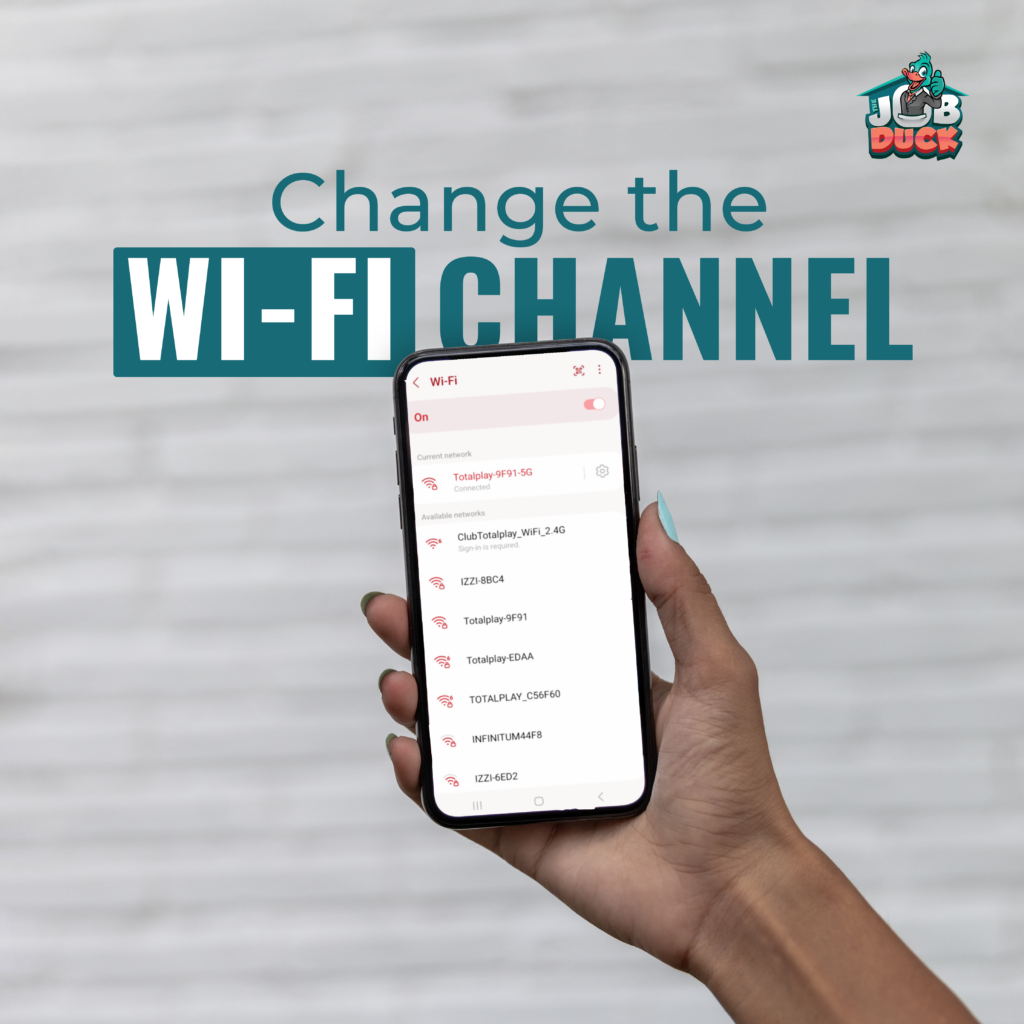
If you want to have a smooth and uninterrupted experience, it’s time to dive into your router’s secret settings. With a few clicks, you’ll be cruising on the internet’s fast lane. Fasten your seatbelt and try the following:
- Access your router’s settings by typing its IP address in a web browser (e.g., 192.168.1.1)
- Log in with the router’s username and password.
- Find the wireless settings in the configuration interface.
- Look for the Wi-Fi channel option.
- Select a new channel, preferably 1, 6, or 11, for 2.4 GHz networks.
- Save the changes.
- Restart your router.
Update Router Firmware
Router manufacturers regularly release firmware updates to improve performance and address pesky bugs.

Stay ahead of the curve by checking your router manufacturer’s website for the latest firmware version specifically designed for your router model.
Follow the step-by-step instructions below to update your router’s firmware effortlessly:
- Identify your router’s make and model.
- Visit the manufacturer’s website and download the latest firmware for your router.
- Access your router’s settings using its IP address.
- Log in with the router’s username and password.
- Look for the firmware upgrade or update section.
- Choose the downloaded firmware file.
- Initiate the firmware update process.
- Wait for the update to finish.
- Verify the successful firmware update.
Enable Quality of Service (QoS)
QoS, or Quality of Service, empowers you to give special treatment to specific types of internet traffic, granting them the “VIP” status they deserve.
Imagine being able to elevate your online Zoom calls to the top of the digital ranking, ensuring a seamless and ultra-smooth experience that will leave you amazed.

With QoS, you have the power to prioritize and make your internet world revolve around what truly matters to you.
- Access your router’s settings using its IP address.
- Log in with the router’s username and password.
- Locate the QoS or Quality of Service section in the settings.
- Enable or turn on QoS.
- Set the priority rules for different types of internet traffic.
- Customize the priority settings according to your preferences.
- Save the changes and exit the settings.
- Enjoy the benefits of QoS as it prioritizes your desired internet traffic for a smoother experience.
Use a Wired Connection
Wi-Fi can be susceptible to interference, which can affect your internet speed. If possible, connect your laptop directly to the router using an Ethernet cable for a more stable and faster connection.

The current maximum speeds with Wi-Fi are limited to 2.4 Gbps, while Ethernet connections can support up to 10 Gbps.
Using an Ethernet cable can be useful for bandwidth-intensive activities like large file downloads. Here are some more benefits that you may enjoy while using an Ethernet cable:
- Uninterrupted Connectivity
- Faster Speeds
- Reduced Lag
- Enhanced Performance
- Secure Connection
Conclusion
If you experience any further issues, don’t hesitate to contact your internet provider for more assistance.
You pay hard-earned money and deserve a smooth sailing experience with your internet connection.
Let us know if you found this blog useful and what you have done to ensure a stable connection.
Our Available Career Opportunities
The Choice Is Yours!
Until next time,




2 Comments
A-Mazing for sure how a couple of easy tips and tricks can impact your internet experience. Great article!
It is A-Mazing indeed, Andres! We’re glad to know that you enjoyed this article!
Warm regards,
The Job Duck Team